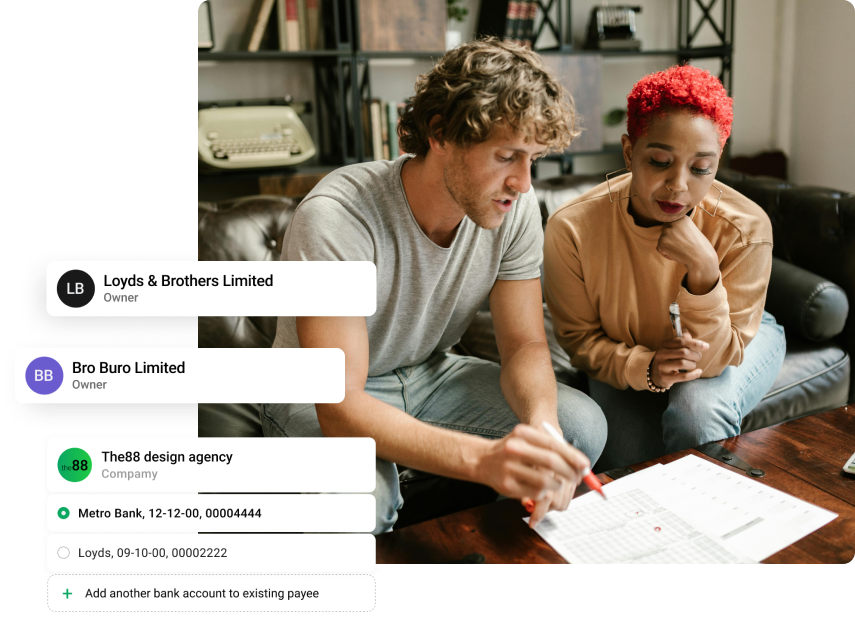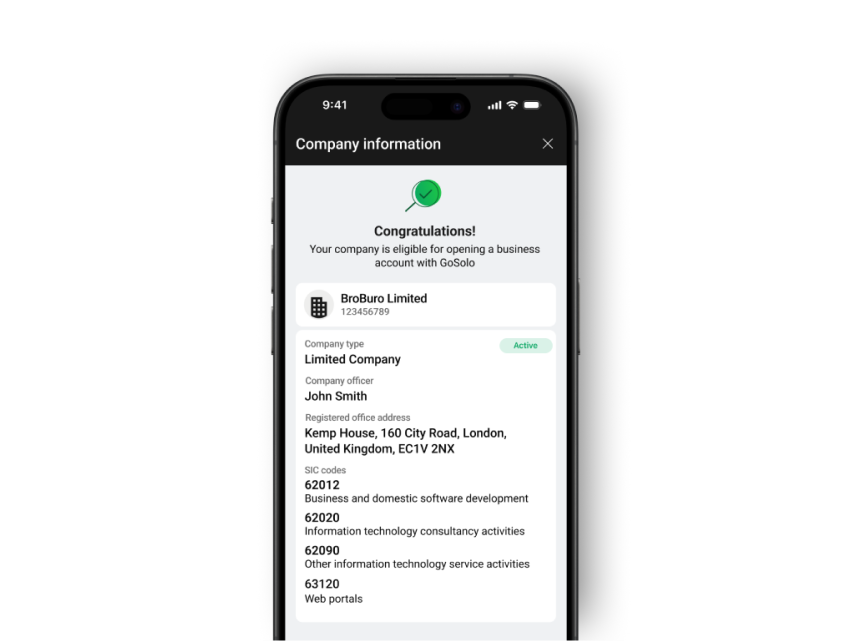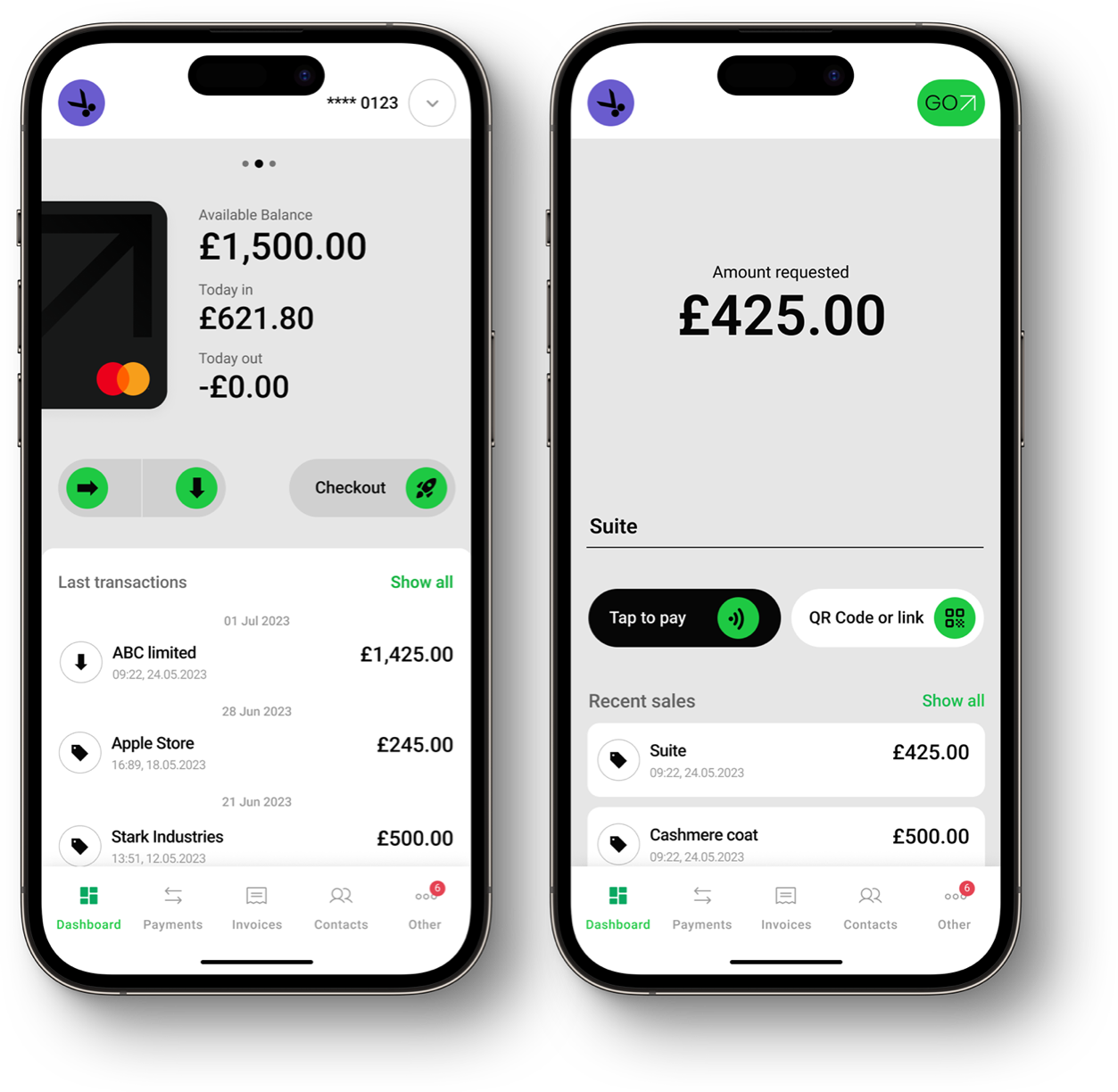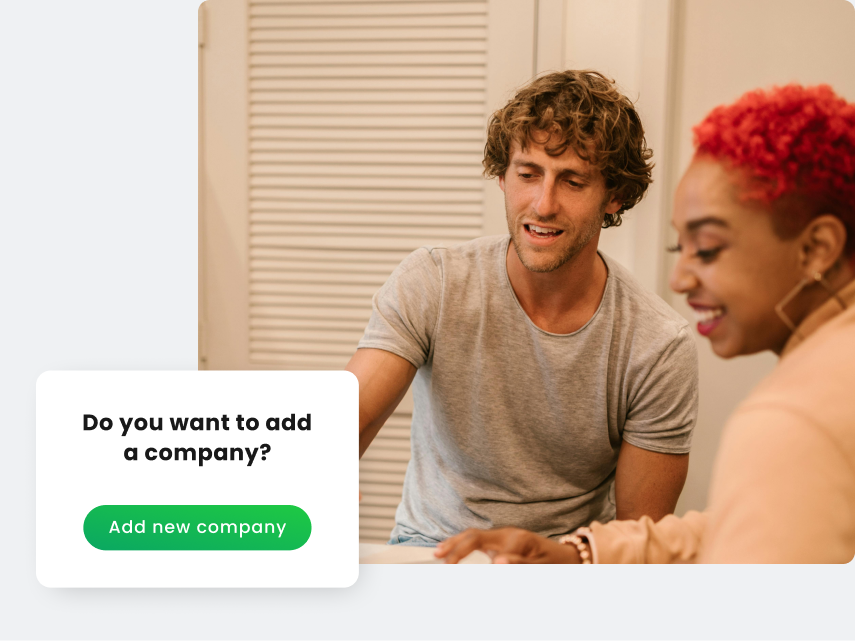Start a business
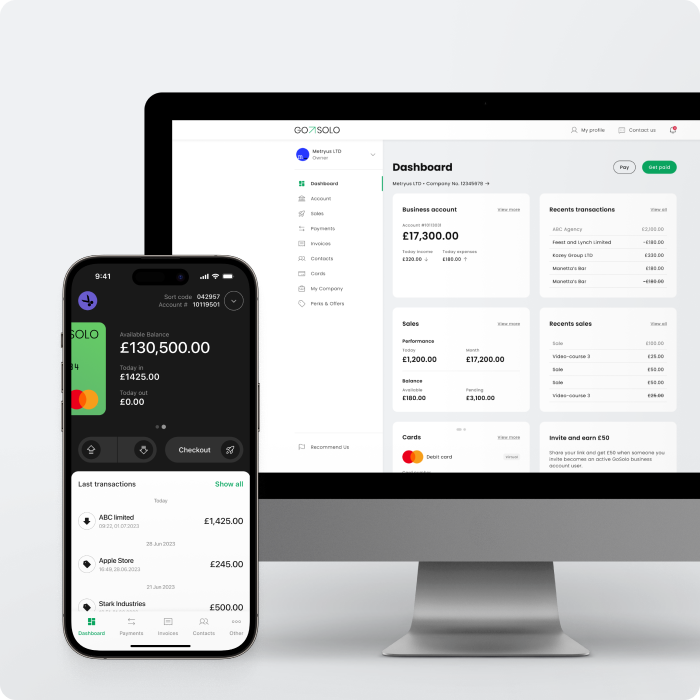
Business account
Open a smart account made for small businesses
Company formation
Register a UK limited company online in minutes
Virtual business address
UK virtual office ready for you in minutes
Multi-user access
Invite team members to view and manage your business
Manage multiple companies
Switch between companies in one simple dashboard
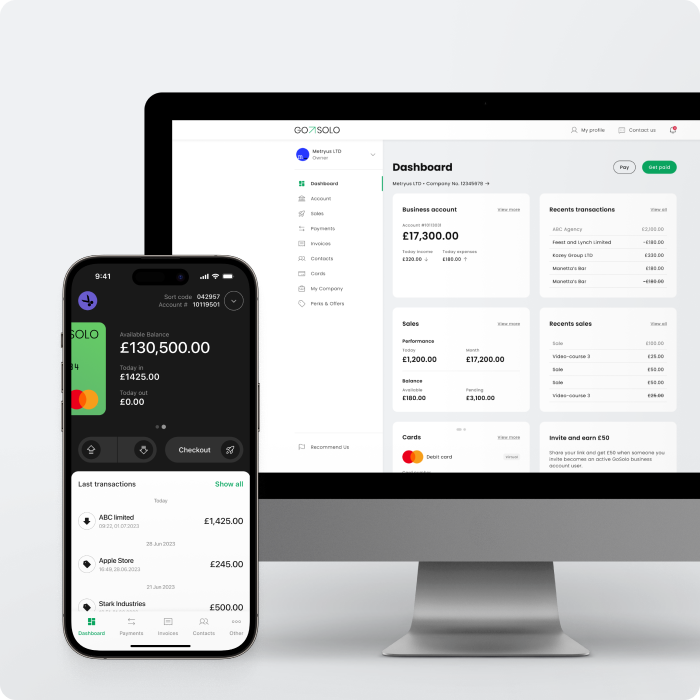
Get paid
Pricing
Solutions
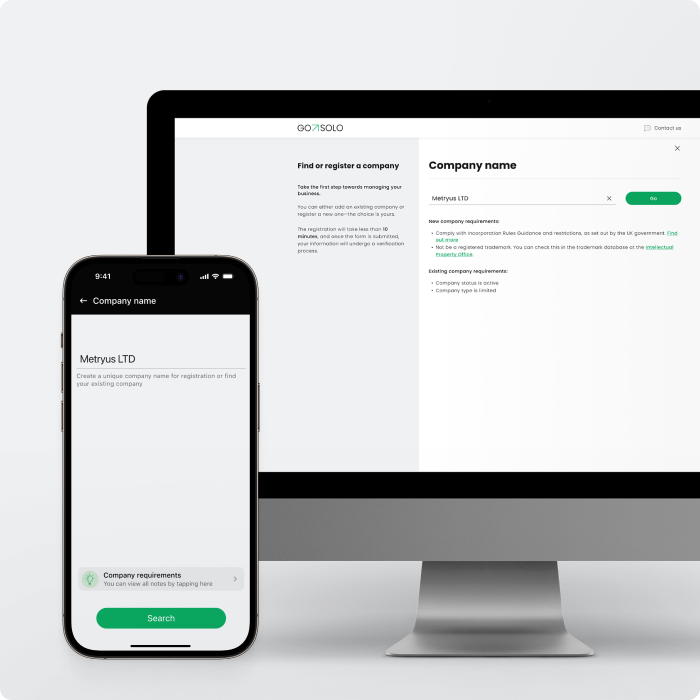
Small business
Tools tailored to small business owners and freelancers
Developers & IT professionals
Business tools built for remote work and freelance billing
Startups
Set up and grow your company with minimal admin
Construction & Home Services
Get paid faster and manage jobs on the go
Non-UK residents
Run a UK company even if you live abroad
For freelancers and influencers
Create your own limited company to boost your income
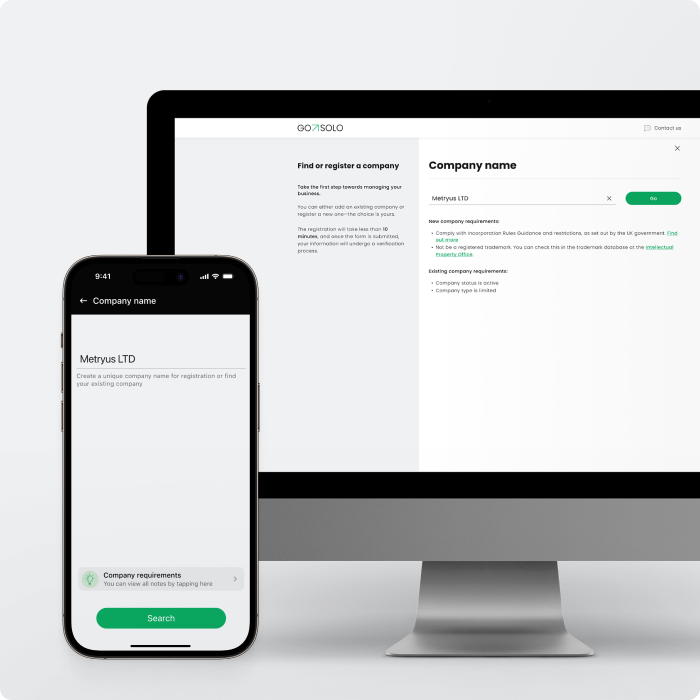
About us
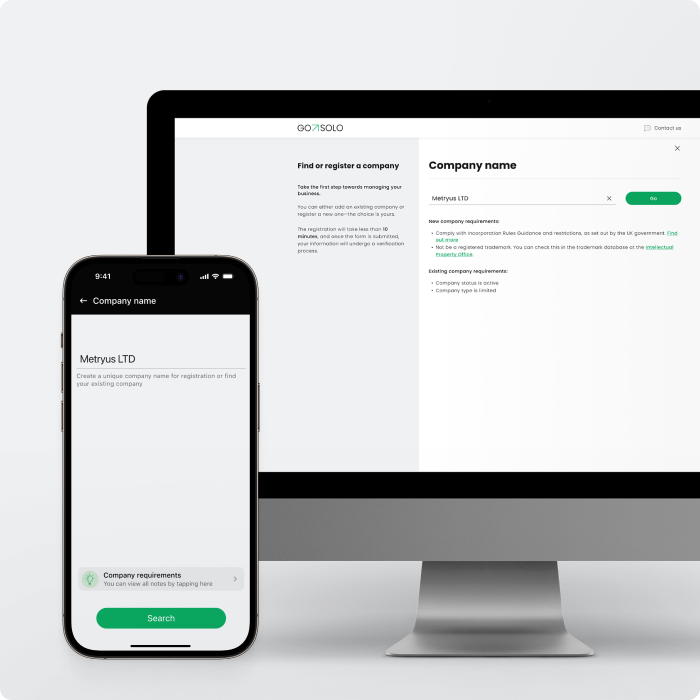
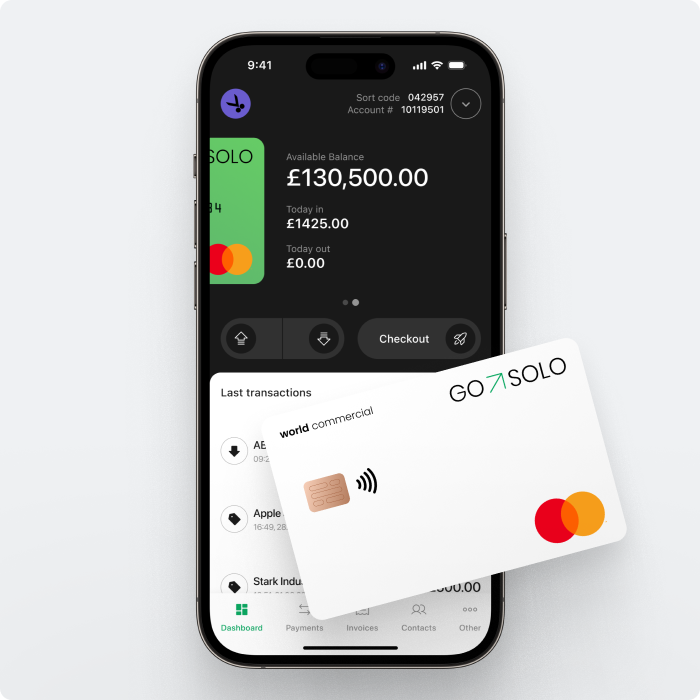
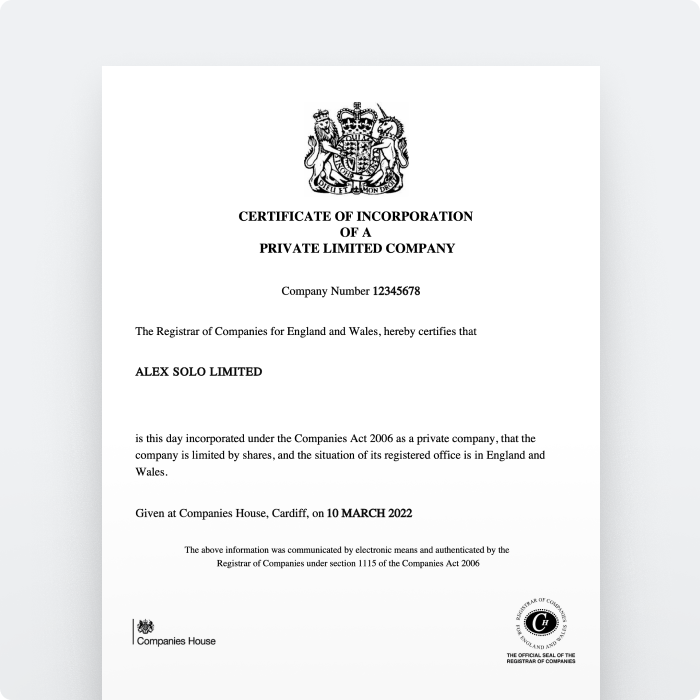
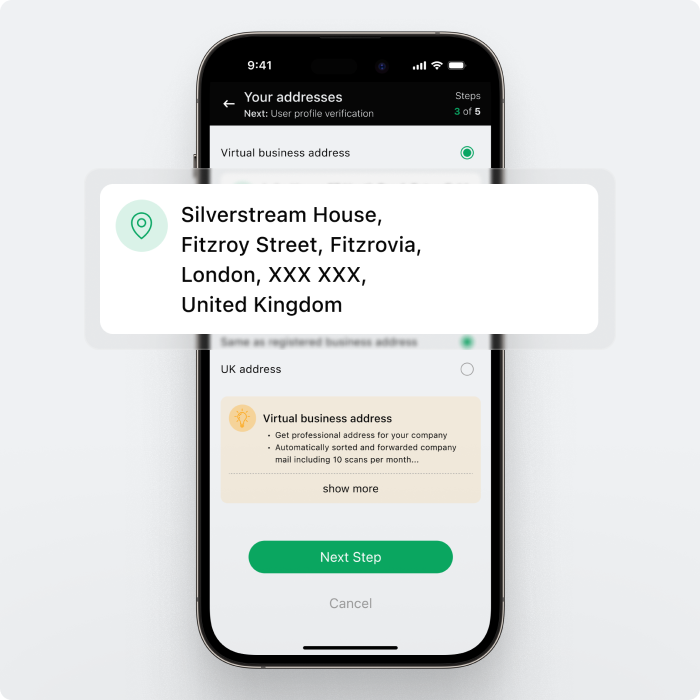
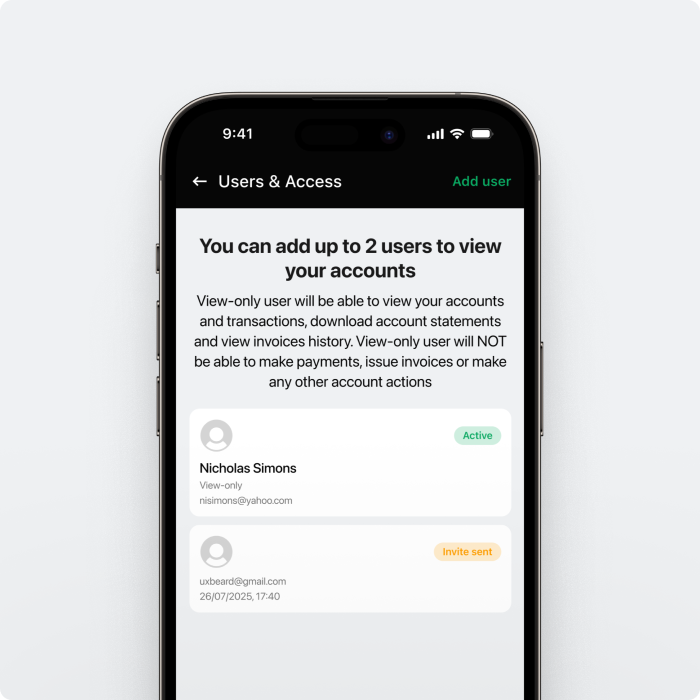
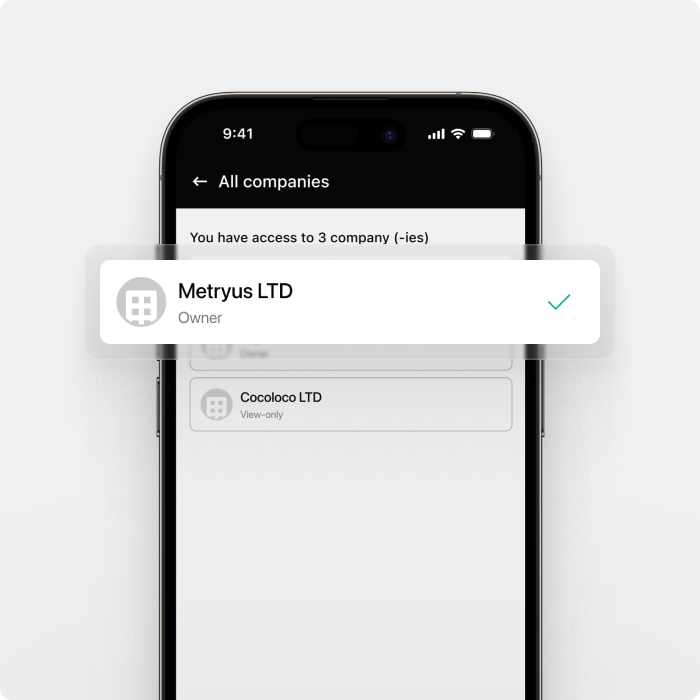
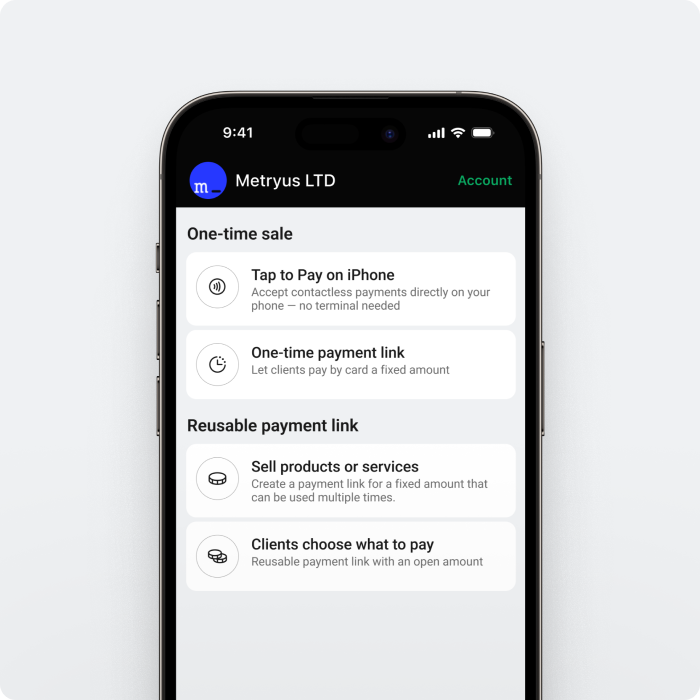
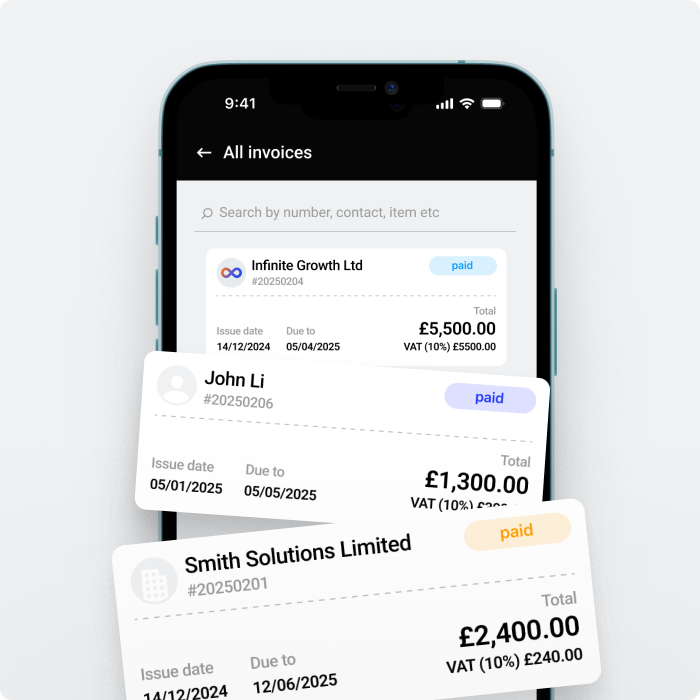
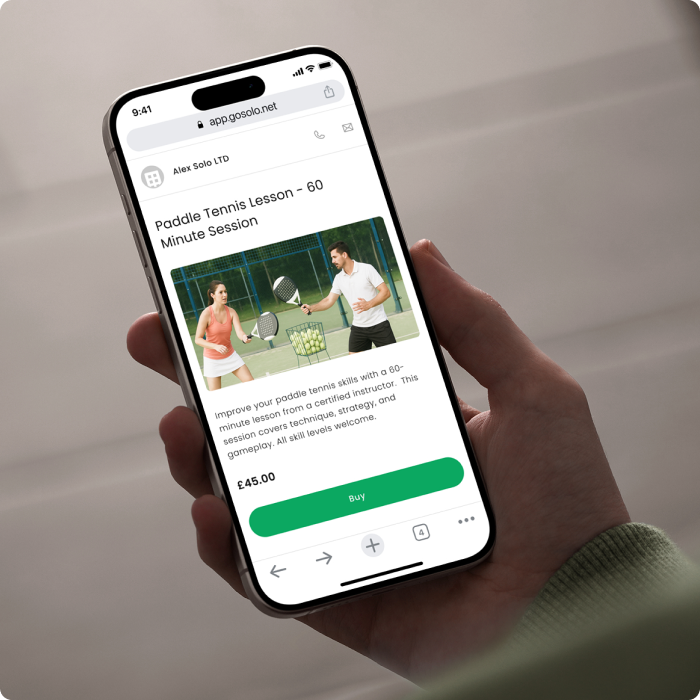







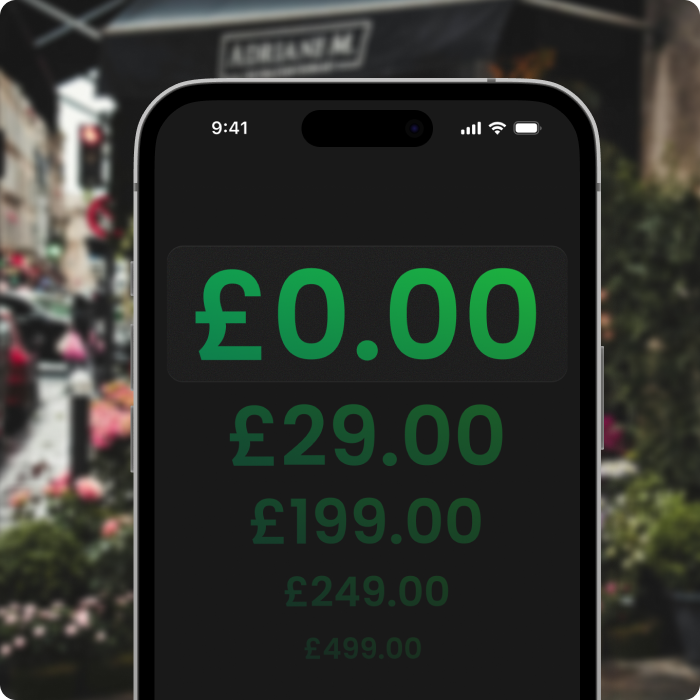
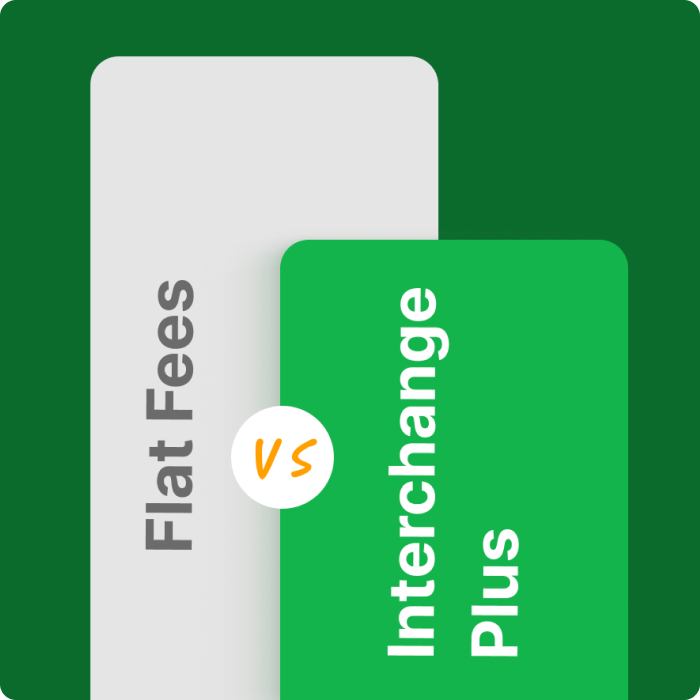
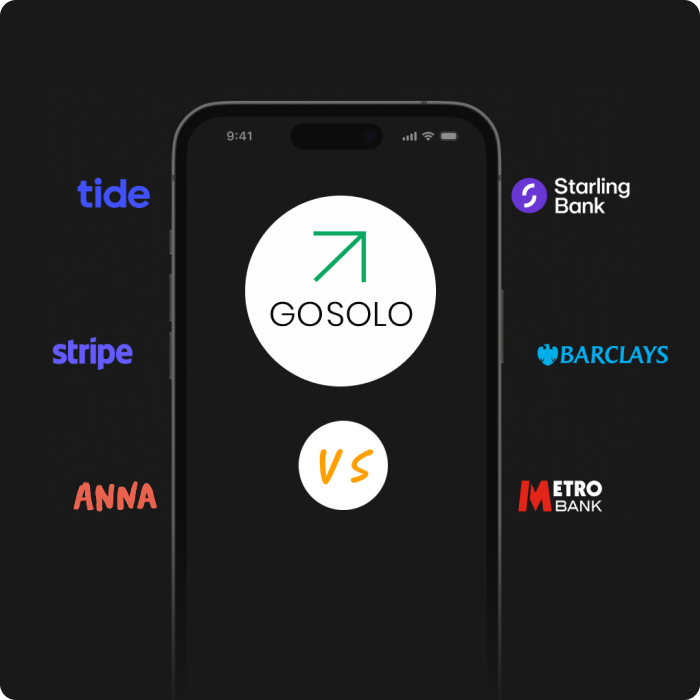
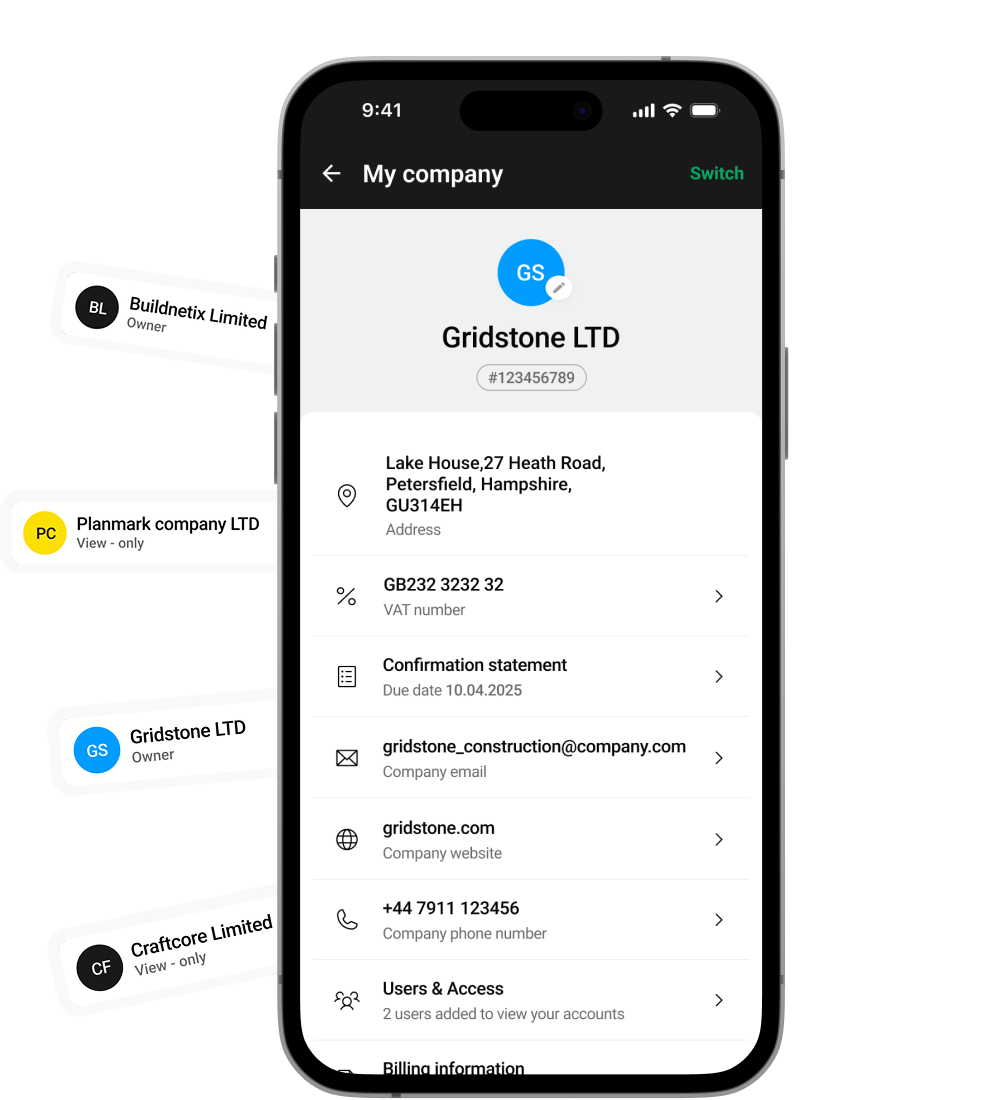
 5.0 ★ on App Store
5.0 ★ on App Store
 4.2 ★ on Google Play
4.2 ★ on Google Play